In this article, you’ll learn how to install or uninstall ACE Sales POS for BigCommerce.
Install ACE Sales POS for BigCommerce #
To install ACE Sales POS for BigCommerce, please follow these steps:
- Log in to your BigCommerce store backend.
- From the side-menu, click on “Apps“.
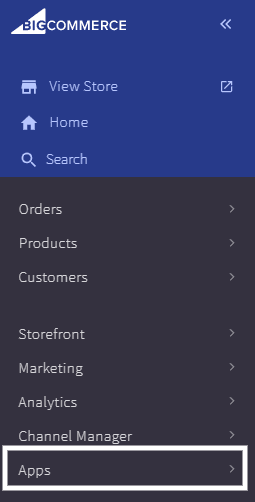
3. Click on “Marketplace“
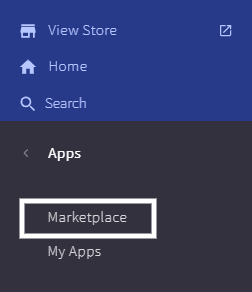
4. Search, or browse the app marketplace to find “ACE Sales POS“, then click on the ACE Sales POS logo.
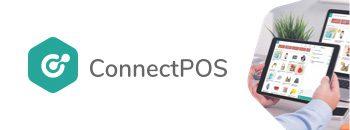
5. Click on “Confirm“
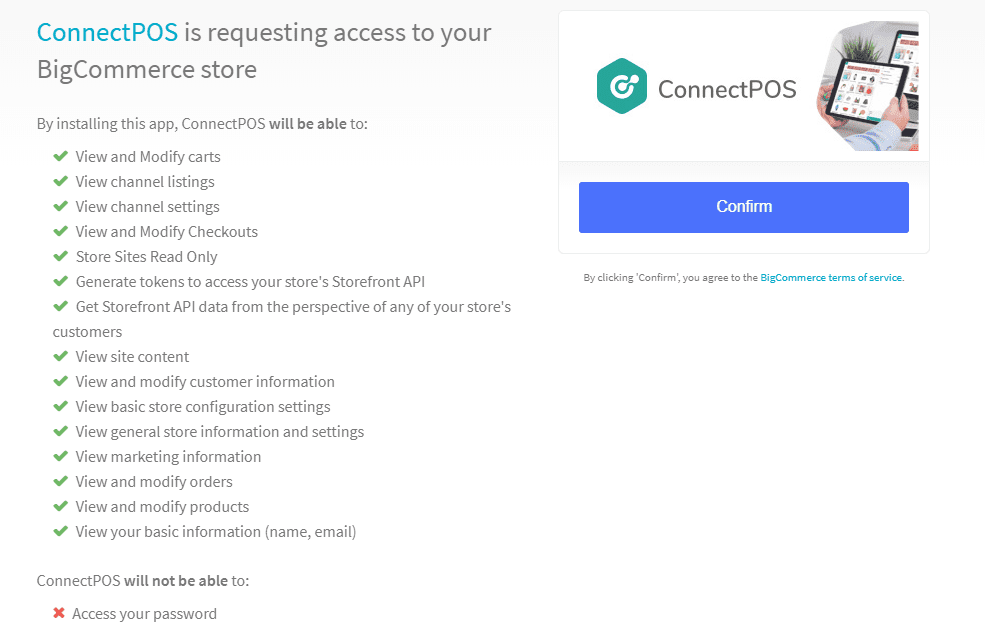
6. The installation process will now begin. After installing successfully, click on “Login Now“.
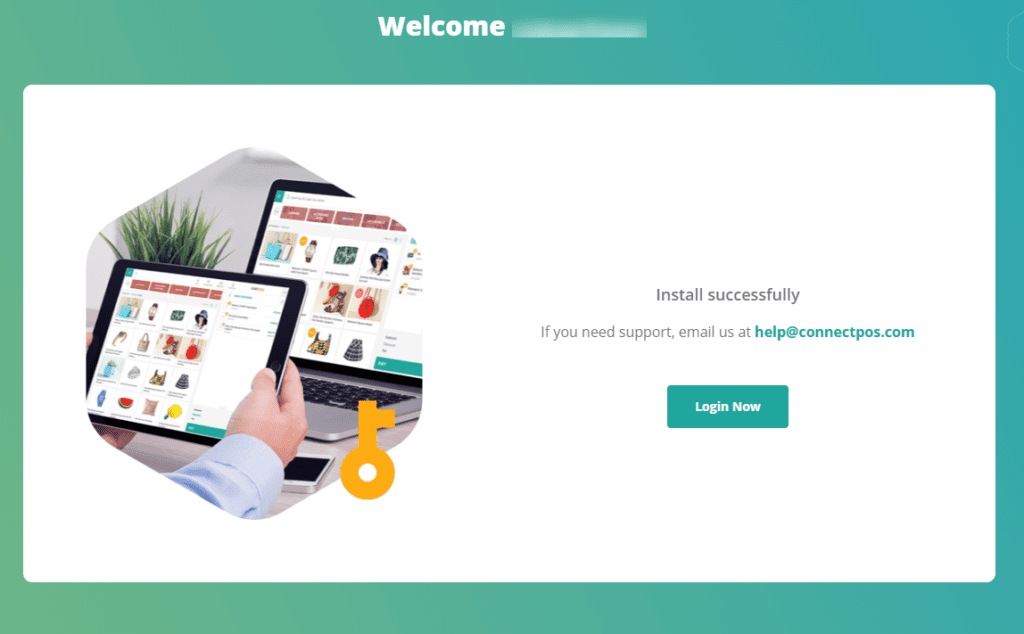
7. You will be logged in to ACE Sales POS. From here, you can start creating new outlet/register, syncing products/customer, and creating orders for your stores.
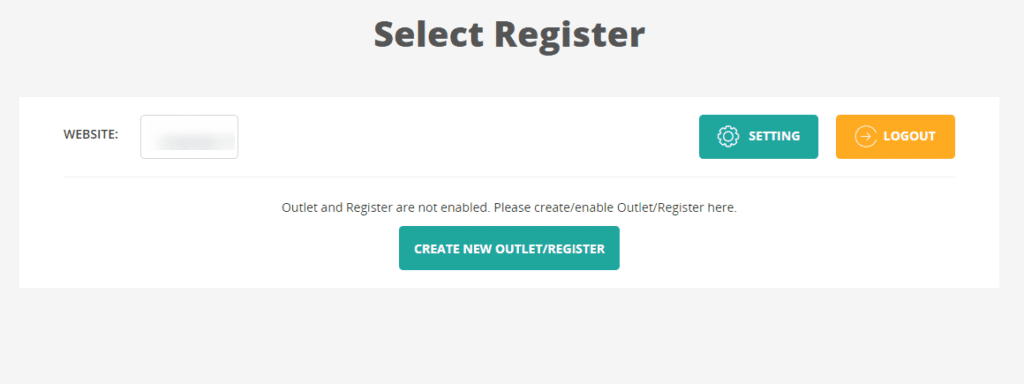
Uninstall ACE Sales POS for BigCommerce #
To uninstall ACE Sales POS for BigCommerce, please follow these steps:
- From your BigCommerce backend, click on “Apps“.

2. Click on “My Apps“.
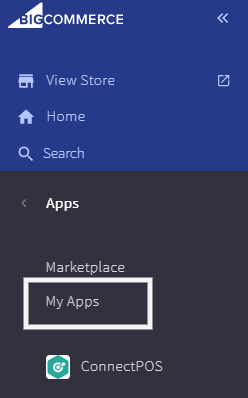
3. Search for ACE Sales POS on your app list, then click on “Uninstall“
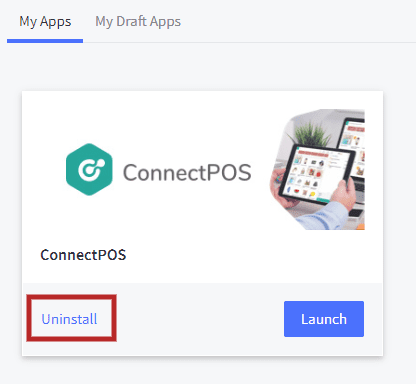
ACE Sales POS will be uninstalled from your BigCommerce.



